参加者向け講演検索システム
IDとパスワードをお持ちの場合、右からログインしてください。
IDとパスワードは事前に送信したメールまたは参加証に記載されております。
ログイン
アカウント登録時に使用したメールアドレスを入力してください。パスワードを再設定できるメールを送信します

メールアドレスを入力してください。
このメールアドレスは登録されていません。
パスワード設定メールを送信しました。
参加する講演をマイスケジュールに登録
-
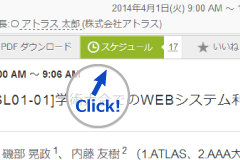
マイスケジュール登録
セッションや講演の画面に表示されているスケジュールボタンをクリックして、マイスケジュールに登録します
-
スケジュール登録すると…
-

スケジュール管理
スケジュール登録した講演を一覧で管理できます。

マイスケジュール一括PDF作成
マイスケジュールに登録した講演をまとめてPDF作成できるので、印刷したり、PDFのままPCに入れて会場に持っていけます
-
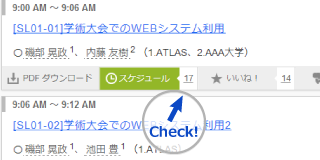
-
Tips!
講演のスケジュール登録人数を確認
マイスケジュールに登録すると登録人数がカウントされます。スケジュール登録人数が多い講演は早めに会場へ!
-
Tips!
スケジュール登録している人も確認
マイスケジュールに登録されている人数をクリックすると、その講演をスケジュール登録している人を確認できます。
-
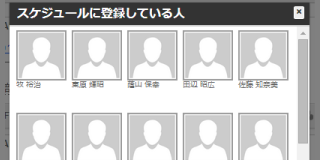
スケジュールに登録している他の人のプロフィールやその人のスケジュールも確認できます。
良いなと思った講演にいいね!
-
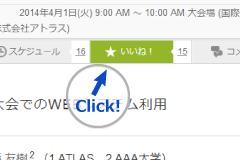
講演にいいね!
セッションや講演の画面に表示されているいいね!ボタンをクリックして、講演にいいね!
-
いいね!すると…
-
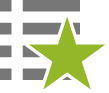
いいね!の確認
いいね!した講演はいつでも一覧で確認できます

一括で印刷
いいね!した講演は一括で印刷できるので、印刷して紙で持っていこう
-
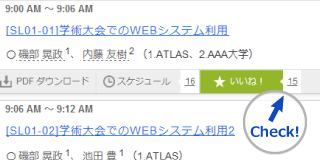
-
Tips!
発表の反響は発表者も目安になります。遠慮なくいいね!
いいね!が多い講演は、どんな講演か確認してみよう。
-
Tips!
いいね!している人を確認
いいね!の人数をクリックすると、いいね!している人を確認できます。
-

同じ講演にいいね!している人を選択すると、その人のスケジュールや、いいね!している他の講演も確認できます。
発表者に質問など、参加者同士でメッセージを送受信
連絡先が分からない発表者や参加者でも、参加者のアカウントがあれば直接連絡を取り合えます。
-
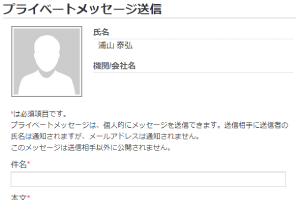
プライベートメッセージ送信
メッセージを送る相手のプロフィールを表示してプライベートメッセージを送信できます。
プライベートメッセージは送信相手以外に公開されません。 -
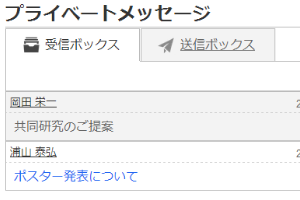
受信ボックスでメッセージを管理
送受信したプライベートメッセージは、送信ボックス、受信ボックスで管理できます。
-
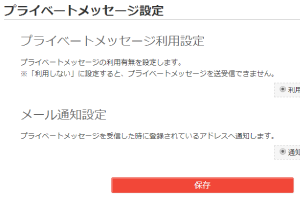
メッセージを受信したくない方は?
プライベートメッセージ設定で、プライベートメッセージを「利用しない」に設定しておくと、他の参加者からあなたにプライベートメッセージを送信できなくなります。
初期値は「利用する」に設定されています。
発表者、参加者や出展者をマッチングフラグで検索
マッチングフラグで参加者を検索したり、他の参加者から探してもらったり、参加者同士の人材マッチングでコミュニケーションを広げよう。
-
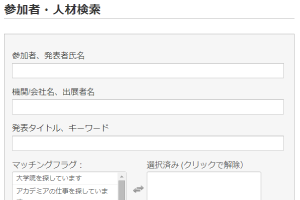
発表者、参加者も出展者も検索
氏名や所属名、出展者名、マッチングフラグを指定して人材を検索できます。
自分のニーズにマッチするフラグで検索すると、必要な人材が見つかります。 -
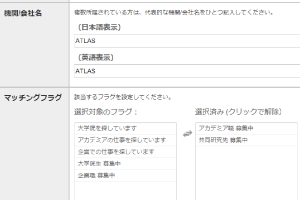
マッチングフラグを設定
プロフィールでマッチングフラグを設定しておくと、他の参加者から探してもらえます。
-
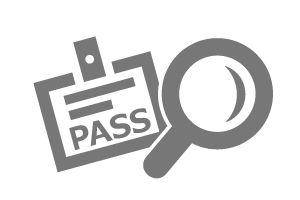
検索できるのは参加者限定
参加者・人材検索の利用は、参加者アカウントをお持ちのかただけに限定されます。
安心してご利用いただけます。
マイスケジュールやいいね!していることを他の人に知られたくない方は?
-
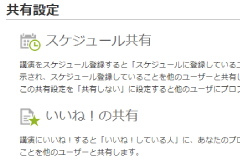
共有設定
共有設定の画面で「共有しない」を選択すると、他の人にあなたのプロフィールは表示されません。
初期値は「共有しない」に設定されています。 -
「共有しない」にすると…
-

他の人には非表示
マイスケジュールやいいね!している人の一覧からは非表示になり、名前とプロフィール画像は表示されません。

プロフィールも非表示
非表示の状態では、プロフィールも参照できなくなります。
スマートフォンアプリ(iOS, Android)でも同じアカウントでログインすると、Webサイトとアプリを同期します
-
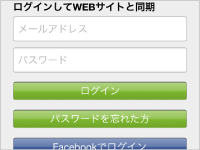
アプリでも同じアカウントでログイン
登録したメールアドレスとパスワードを入力してログイン
-
同じアカウントでログインすると…
-
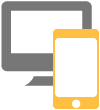
マイスケジュールをアプリと同期
登録したマイスケジュールが、Webサイトとアプリで同期されます。
アプリではマイスケジュールを端末カレンダーに転送できるので、当日のスケジュールをバッチリ管理できます!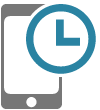
PCで計画して、アプリを持って会場へ
Webサイトとアプリが同期できるので、PCで計画して、当日はスマートフォンでラクラク移動するという使い方もできます。
