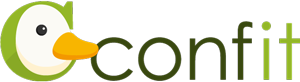Help
- System Requirements
-
- Recommended Browser
- Recommended Browsers to use this service are below.
- Firefox The latest version
- Safari The latest version
- Chrome The latest version
- Microsoft Edge The latest version
Our service does not guarantee normal functionality outside of the recommended browsers. Please install/upgrade browsers if you don't have one.
- Cookie
- Cookie is a mechanism that pool data in a browser temporarily for faster access to the web contents. This service uses Cookies. Please activate Cookie to use this service properly.
- JavaScript
- This service uses JavaScript. Please activate JavaScript to use this service properly.
- Log In
-
You are required to log in to use this service. Click on “Participant Log In” on the header menu.
*The button name may differ in each website.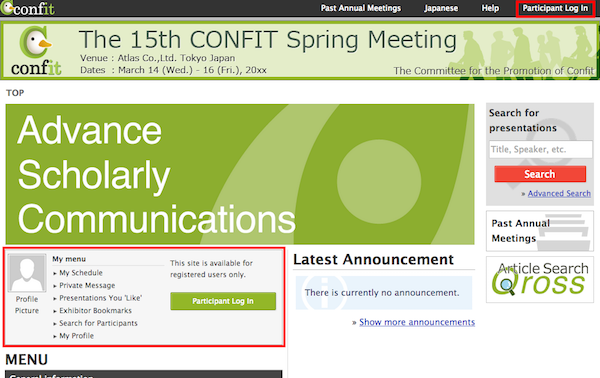
You can find your ID and password from the organizer’s announcement.
- View/Search Programs
-
- View Programs via Sessions
-
You can see a list of sessions by clicking 'Sessions' in the left pane menu, and view programs via the sessions.

- View Programs in Timetable
-
Click on 'Timetable' in the left pane menu to display the list of dates.
Select a date for which a timetable is shown.
On the timetable, you can view sessions held per venues.
By clicking on 'Display switching' in the top-right-hand corner, you can expand or reduce the display size, as well as switch the display (e.g. display only sessions in your schedule.).
You can check the meaning of each color of sessions from the icon in the bottom right-hand corner.
The list of dates is displayed when you click the date in the top of the timetable. By clicking the date, you can switch the display of the timetable for any dates.

- Search for Sessions and Presentations
-
You can search for sessions or presentations by keywords.

- Advanced Search for Sessions and Presentations
-
You can search for more detailed information by clicking on 'Presentation Search' in the left pane menu. You can enter presentation titles, presentation numbers, names or affiliations of presenters or keywords into the search box.

The presentations that match the keywords are shown in a list, so you can find presentation from the list.
- You can search with multiple keywords in a box separated by a space for the ‘Other Keywords'.
- If you enter keywords in multiple criteria, the search is performed to find presentations that match all the criteria.
- If you're seeing more results than you expect, you can narrow down the scope of search.
- View Sessions in detail on Timetable
-
Mouseover on each session on timetable will show you the information of the session. By clicking the session title, you can see detailed information of the sessions as well as the information of presentations.

- Ongoing Sessions on the Timetable
-
On the timetable of the day, 'What's on now bar' is shown on the timetable to indicate ongoing sessions on the table.

- View Related Sessions by Chairpersons/Presenters/Authors/Co-authors
-
You can view a list of related sessions of each chairperson, presenter and etc. by clicking a link on each name.
* This operation may be disabled due to the policy established by the organizer. Sometimes related sessions may not be displayed depending on the time of registration.By clicking a link on chairpersons or presenters’ name, you can see their related sessions in a list.
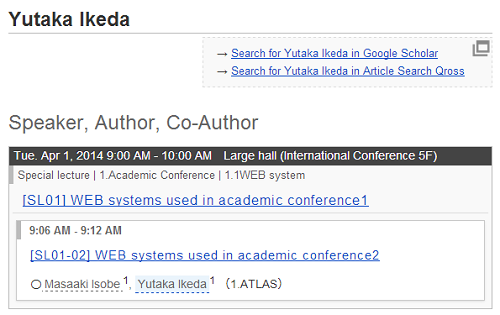
In addition, if they are also participants, you can see their profiles as well.
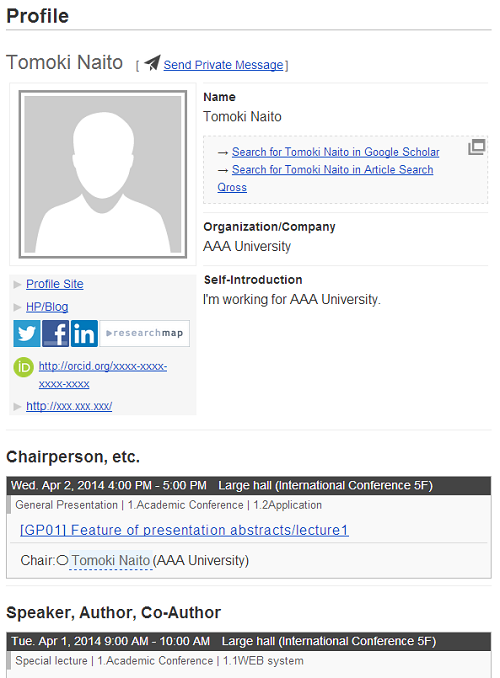
- Profile
-
You need to create your account to use schedule management, bookmark management or to view your related presentations.
- Change your profile or password
-
You can change your profile and/or password from “Account Settings”. When you change your mail address, the confirmation mail will be sent for your verification. Please verify the change in the mail to complete the alteration.
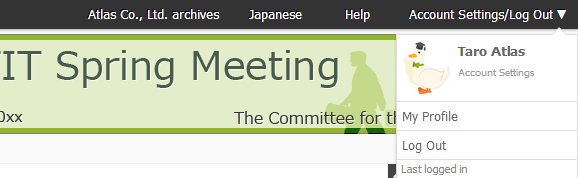
You can also change your profile by clicking on 'My Profile' in the left menu then clicking ‘Edit’. By registering your Website URL or SNS accounts, links to the accounts will be displayed.
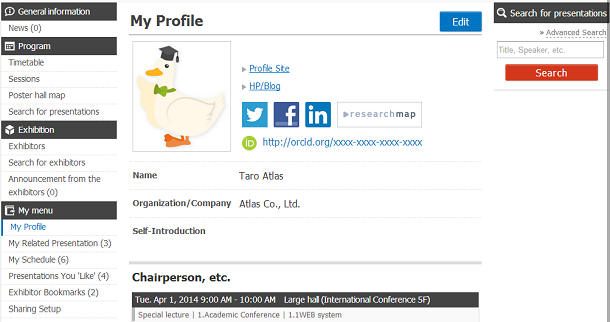
- View your related presentations
-
* This operation may be disabled due to the policy established by the organizer. Sometimes related sessions may not be displayed depending on the time of registration.
If you are a presenter, author, or a co-author of presentations or the chairperson of sessions, the sessions/presentations will be shown in a list in My Profile as related sessions/presentations of yours.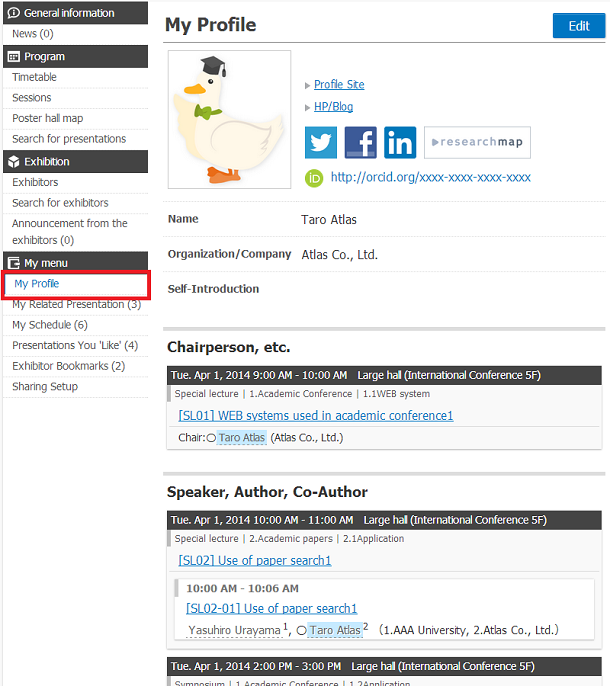
You can also view your list from ‘My Related Presentation’ in My menu on the left menu.
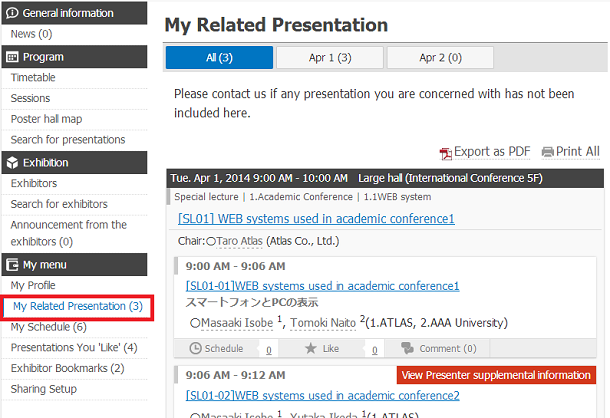
- Print out Presentation
-
- Print out Sessions/Presentations
-
You can print out pages for sessions/presentations by clicking 'Print' button on the pages, which gives you an optimized display of the pages.
Click on 'Print' button to start printing out.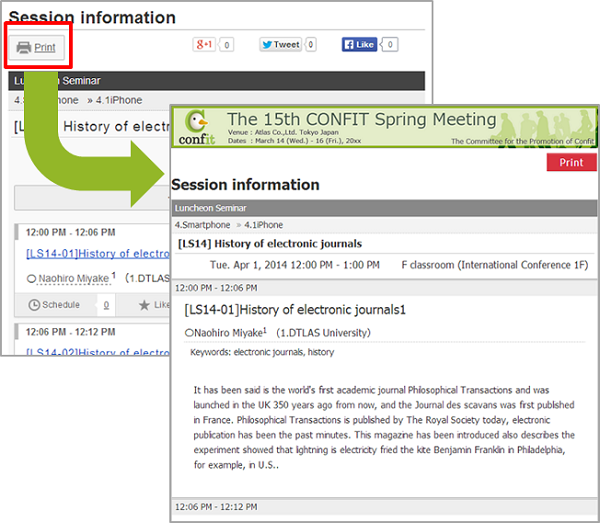
- Ongoing Sessions
-
On the timetable of the day, 'What's on now bar' is shown on the timetable to indicate ongoing sessions on the table.
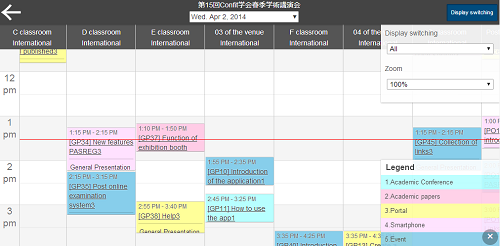
- Cancelled Presentations
-
You can view cancelled presentations in a list via 'Cancelled' in the left pane menu. The cancelled presentations are labeled as "Cancelled" in red on the pages.

On the timetable, the cancelled presentations are grayed out.
The cancelled presentations are also grayed out on the Session/Presentation pages and cannot be bookmarked with “Like” or added to schedule anymore.
- Comments to Presentations
-
You can post your comment on presentations at Session/Presentation Detail Pages.
* Account registration is required to use this feature.Clicking comment button on the presentations will give you a box in which you can enter and post any comments in 1000 characters.
You can delete your comment afterwards by clicking 'Delete' on the comments you posted.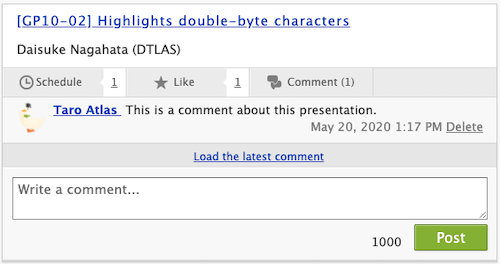
- Delete my account
-
If you would like to delete your account, please contact the Conference Management Secretariat.
* peration of some of the features guided in this help may be disabled due to the policy established by organizer of conference.
* rogram of conference is not available on the site before it is officially published.