参加者向け講演検索システム
JSAI2021に参加登録された方のみが本サイトにログインしてマイメニューの機能をご利用いただけます。ID/パスワードは5月後半にお送りした入場証メールにてご確認ください。
参加登録されていない方はログインできません。「Back」を押してください。
ログイン
演題・参加登録時のアカウントとは異なりますので、ご注意ください。
参加登録システムのアカウント情報で登録したメールアドレスを入力してください。パスワードを再設定できるメールを送信します。

メールアドレスを入力してください。
このメールアドレスは登録されていません。
パスワード設定メールを送信しました。
参加する講演をマイスケジュールに登録
-
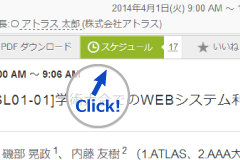
マイスケジュール登録
セッションや講演の画面に表示されているスケジュールボタンをクリックして、マイスケジュールに登録します
-
スケジュール登録すると…
-

スケジュール管理
スケジュール登録した講演を一覧で管理できます。

マイスケジュール一括PDF作成
マイスケジュールに登録した講演をまとめてPDF作成できるので、印刷したり、PDFのままPCに入れて会場に持っていけます
-
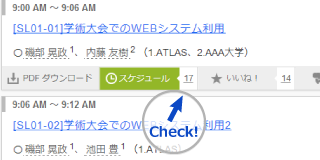
-
Tips!
講演のスケジュール登録人数を確認
マイスケジュールに登録すると登録人数がカウントされます。スケジュール登録人数が多い講演は早めに会場へ!
-
Tips!
スケジュール登録している人も確認
マイスケジュールに登録されている人数をクリックすると、その講演をスケジュール登録している人を確認できます。
-
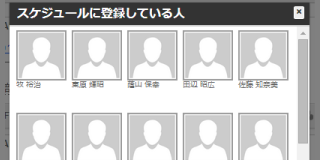
スケジュールに登録している他の人のプロフィールやその人のスケジュールも確認できます。
良いなと思った講演にいいね!
-
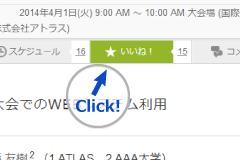
講演にいいね!
セッションや講演の画面に表示されているいいね!ボタンをクリックして、講演にいいね!
-
いいね!すると…
-
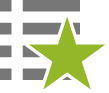
いいね!の確認
いいね!した講演はいつでも一覧で確認できます

一括で印刷
いいね!した講演は一括で印刷できるので、印刷して紙で持っていこう
-
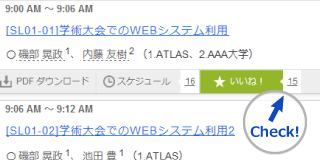
-
Tips!
発表の反響は発表者も目安になります。遠慮なくいいね!
いいね!が多い講演は、どんな講演か確認してみよう。
-
Tips!
いいね!している人を確認
いいね!の人数をクリックすると、いいね!している人を確認できます。
-

同じ講演にいいね!している人を選択すると、その人のスケジュールや、いいね!している他の講演も確認できます。
マイスケジュールやいいね!していることを他の人に知られたくない方は?
-
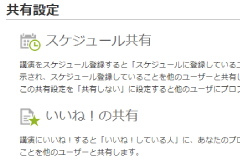
共有設定
共有設定の画面で「共有しない」を選択すると、他の人にあなたのプロフィールは表示されません。
初期値は「共有しない」に設定されています。 -
「共有しない」にすると…
-

他の人には非表示
マイスケジュールやいいね!している人の一覧からは非表示になり、名前とプロフィール画像は表示されません。

プロフィールも非表示
非表示の状態では、プロフィールも参照できなくなります。
